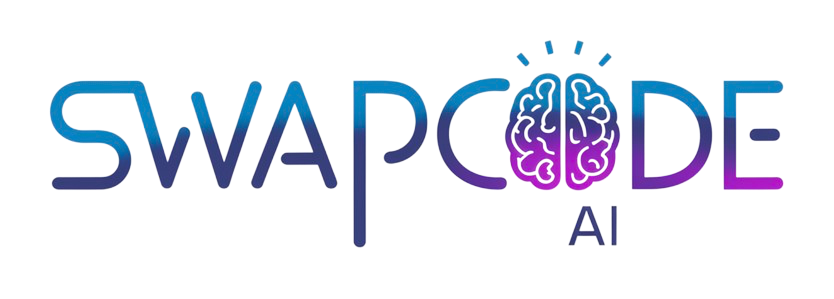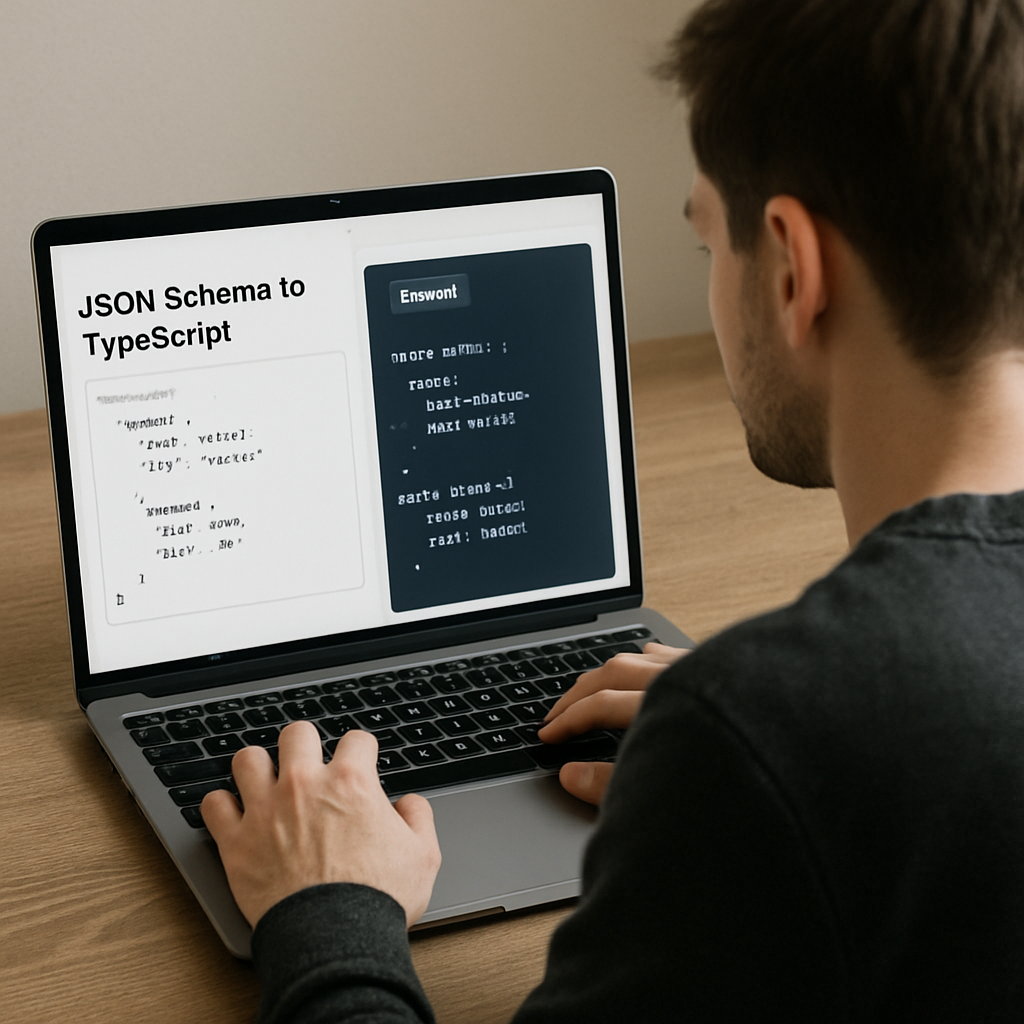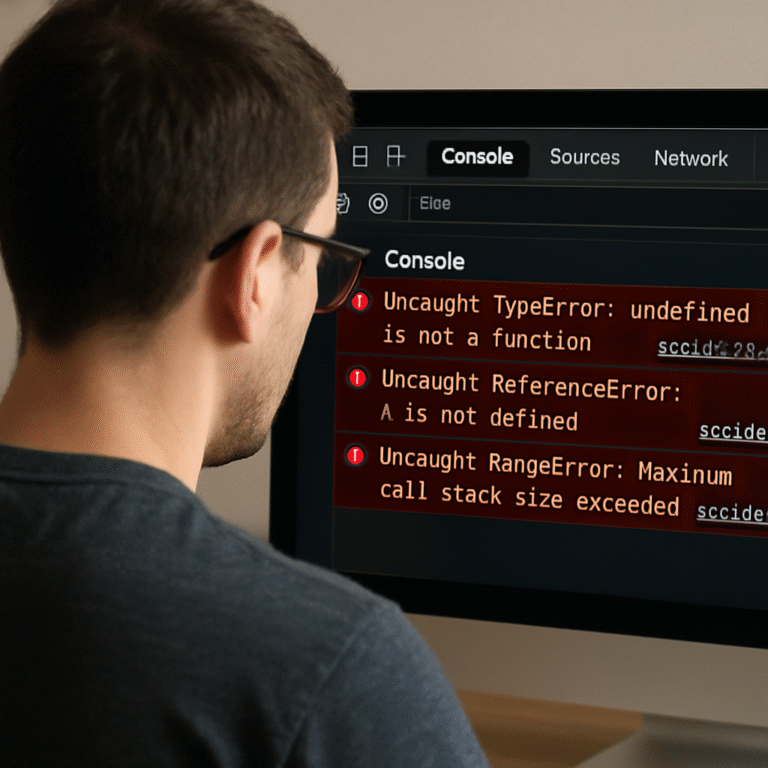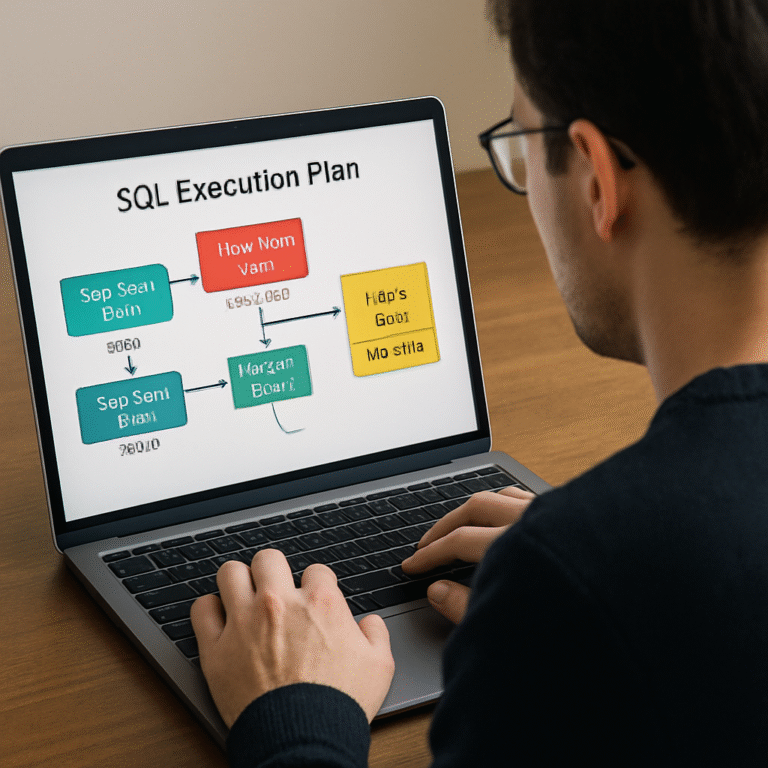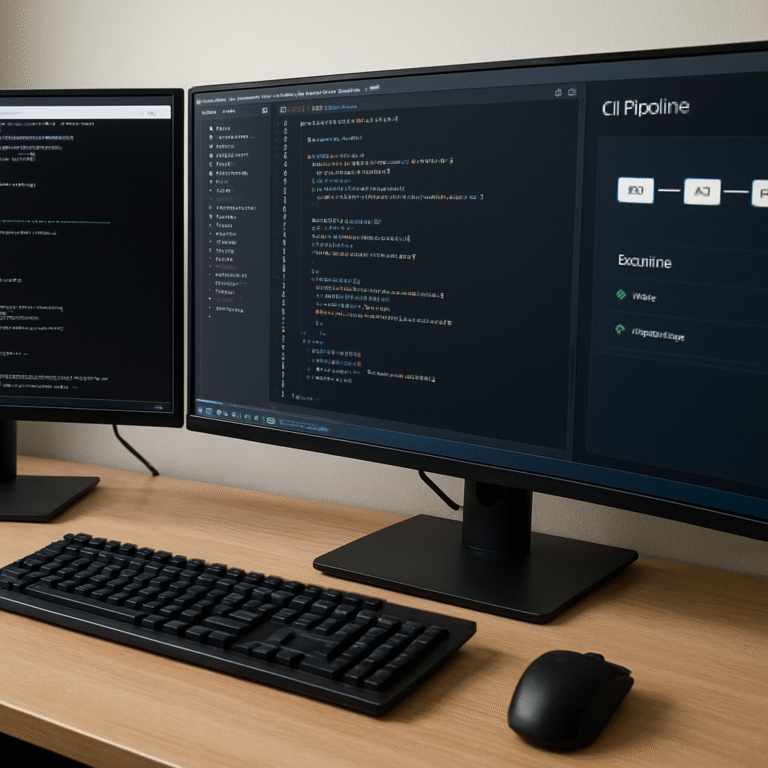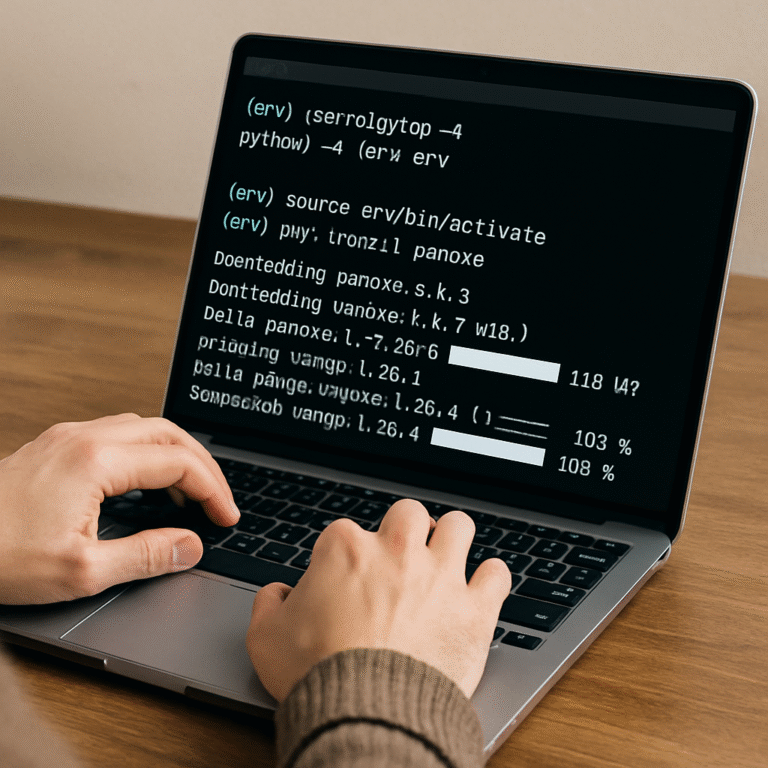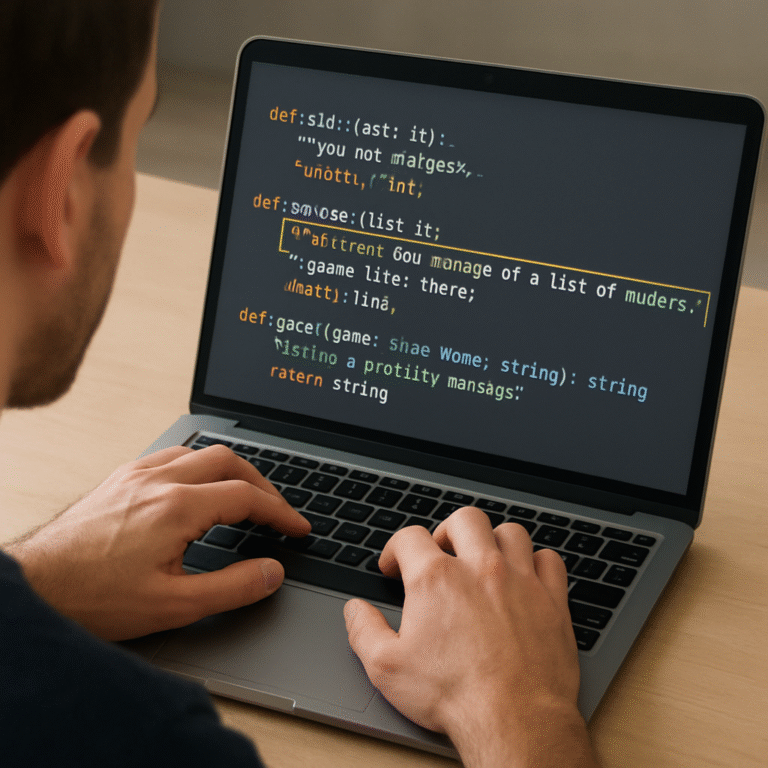How to Use a json schema to typescript types generator online: Step-by-Step Guide
Ever stared at a massive JSON schema and thought, “There has to be a faster way to get those TypeScript types?”
You’re not alone. Most of us have been there—copy‑pasting endless property definitions, tweaking types, and praying we didn’t miss a stray comma. It feels like wrestling with a puzzle where the pieces keep shifting.
That’s why an online json schema to typescript types generator can feel like a lifesaver. Imagine typing or dropping your schema into a browser, hitting “convert,” and watching clean, ready‑to‑use interfaces appear instantly. No setup, no local tooling, just pure, on‑the‑fly conversion.
But does it really work for real‑world projects? Absolutely. Whether you’re building a microservice that talks to a third‑party API, sketching out a new feature in a React app, or just prototyping a data model, a quick online generator bridges the gap between raw JSON and type‑safe TypeScript code.
Think about the time you spent manually crafting interfaces for that last API integration—hours that could’ve been spent debugging or adding features. With a generator, you get a solid starting point, then you can fine‑tune the types to match your exact business logic.
And here’s the kicker: many of these tools are free, browser‑based, and don’t require you to install anything. You just need a reliable internet connection and a schema you trust. It’s perfect for freelancers hopping between projects or teams that need rapid iteration.
So, what should you look for in a good json schema to typescript types generator online? Speed, accurate type mapping (including enums, unions, and nullable fields), and a clean output that you can copy straight into your codebase. Some tools even let you tweak the output format—whether you prefer interfaces, type aliases, or even Zod schemas.
Ready to ditch the manual grind? In the next sections we’ll walk through how to pick the right tool, walk through a live example, and show you how to integrate the generated types into a typical TypeScript project.
Let’s dive in and make those schemas work for you, not against you.
TL;DR
A json schema to typescript types generator online instantly turns your JSON schemas into clean, ready‑to‑use TypeScript interfaces, saving you hours of manual typing today.
Try a free browser tool like Transform.tools, customize enums or nullable fields, then copy the output straight into your project for faster, right, type‑safe development.
Step 1: Choose an online JSON Schema to TypeScript generator
Okay, you’ve convinced yourself that a generator could shave hours off your dev cycle. The first real decision? Picking a tool that actually understands the nuances of your schema without turning everything into a mess.
When you start browsing, ask yourself three quick questions: Does it support the latest JSON Schema draft? Can you toggle between interface and type‑alias output? And—most importantly—does it let you preview the result before you copy it?
Check the spec coverage
Not all generators are created equal. Some still cling to Draft‑04, while newer services have already moved to Draft‑07 or even the latest 2020‑12 version. If your API contract uses oneOf, anyOf or nullable fields, you’ll need a playground that respects those keywords. The official JSON Schema tools page lists a handful of browsers that keep up with the spec, so give it a quick skim before you settle.
Pro tip: open the tool in an incognito window and paste a tiny schema that contains an enum and a nullable property. If the generated TypeScript shows enum as a union of string literals and adds | null correctly, you’ve got a winner.
Output format matters
Some developers love plain interfaces because they read like a contract. Others prefer type aliases because they can be combined with utility types later on. Look for a toggle—most modern generators let you switch on the fly. A good example is the SwapCode guide that walks you through both options, so you can see side‑by‑side how the same schema renders as an interface versus a type.
If you’re using a framework like Fastify or NestJS, you might even want the tool to emit JSDoc comments that describe each property. Those comments survive the copy‑paste step and end up in your IDE’s hover tooltips, which is a tiny but delightful productivity boost.
Real‑world example: a payment webhook
Imagine you’re integrating Stripe’s webhook. The JSON payload looks roughly like this:
{
"id": "evt_1GqIC8...",
"type": "payment_intent.succeeded",
"data": {
"object": {
"amount": 2000,
"currency": "usd",
"metadata": null
}
}
}First, you generate a quick JSON schema (you can use the online jsonschema.net helper or craft it by hand). Then you paste that schema into your chosen generator. If the tool respects nullable, the metadata field becomes metadata?: string | null in the output, saving you a manual edit.
Here’s what the TypeScript might look like after conversion:
export interface StripeWebhook {
id: string;
type: string;
data: {
object: {
amount: number;
currency: string;
metadata?: string | null;
};
};
}Notice how the nested objects stay nicely indented and the optional metadata flag appears automatically. That’s the kind of “hands‑off” quality you should expect.
Actionable checklist
- Verify the generator supports the JSON Schema draft you’re using.
- Test enum and nullable handling with a tiny schema snippet.
- Confirm you can switch between
interfaceandtypeoutput. - Look for JSDoc or comment export options if you value in‑IDE documentation.
- Run a quick copy‑paste test into a fresh
.tsfile to see if any syntax errors appear.
Once you tick all those boxes, you’ll have a reliable “engine” that turns any JSON Schema into clean, ready‑to‑drop TypeScript types. The next step will show you how to actually run the conversion and fine‑tune the result for your project.
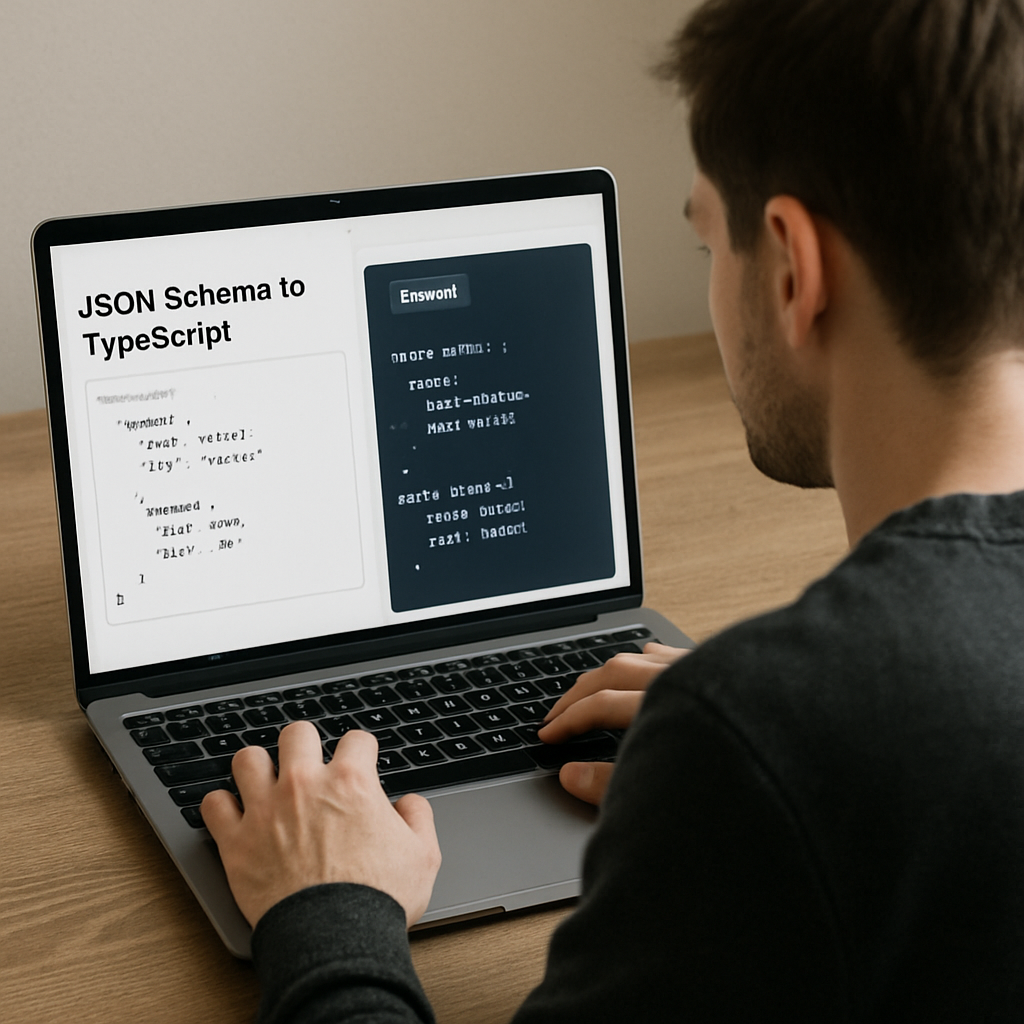
Step 2: Upload or paste your JSON Schema
Now that you’ve picked a trustworthy generator, the next move is getting your schema into the tool. It sounds simple, but the way you feed the data can save you a few extra clicks later.
Option A – Drag‑and‑drop the .json file
If your schema lives in a file, most browsers let you just drag it onto the editor window. The tool will read the file client‑side, so nothing ever leaves your computer. That’s great for sensitive contracts or internal APIs.
Tip: keep your schema tidy before dropping it. Remove comments, extra whitespace, and any $id references you don’t need. A clean file makes the preview render faster.
Option B – Paste the raw JSON
When you’re copying a snippet from a spec repo or a colleague’s Slack message, paste it straight into the big text area. Most generators will auto‑format the JSON for you, adding proper indentation and highlighting syntax errors.
Pro tip: if you notice a red underline, hover over it – the tool usually tells you exactly which line is broken. Fixing that early avoids a cascade of type‑mapping glitches later.
So, what should you watch out for when you paste?
- Make sure the top‑level object is a
type: "object"definition; some tools choke on raw arrays. - Validate that any
enumvalues are quoted strings if they’re meant to be literals. - Check that
nullableappears next to thetypekey (e.g.,{ "type": "string", "nullable": true }).
If you’re unsure, give the generator a tiny test schema first – something like:
{
"type": "object",
"properties": {
"status": { "type": "string", "enum": ["open", "closed"] },
"payload": { "type": "object", "nullable": true }
}
}When the preview shows status: "open" | "closed" and payload?: Record<string, unknown> | null, you know the tool respects enums and nullable flags.
Real‑world example: a webhook payload
Imagine you’re integrating a payment gateway that sends a webhook like this:
{
"id": "evt_123",
"type": "payment.succeeded",
"data": {
"object": {
"amount": 1500,
"currency": "usd",
"metadata": null
}
}
}You generate a quick JSON Schema (many IDEs can export one from a sample payload) and drop it in. After the conversion you get:
export interface PaymentWebhook {
id: string;
type: string;
data: {
object: {
amount: number;
currency: string;
metadata?: string | null;
};
};
}Notice how the metadata field automatically became optional and nullable. That little detail alone can save you from runtime undefined checks later.
Need a quick sanity check? The JSON to TypeScript playground lets you paste the same schema and instantly see the generated types, so you can verify the shape before copying it into your codebase.
Actionable checklist for uploading
- Use drag‑and‑drop for files larger than 1 KB; it avoids copy‑paste errors.
- If pasting, run the JSON through a linter (e.g.,
npm run lint) to catch stray commas. - Confirm the preview displays enums as union types and nullable fields with
| null. - Copy the generated TypeScript into a temporary
.tsfile and runtsc --noEmitto ensure no syntax errors. - Document the source schema URL in a comment above the generated code for future maintenance.
By treating the upload step as a mini‑validation checkpoint, you turn a simple copy‑paste into a quality gate. That means fewer bugs downstream and a smoother hand‑off to teammates who will consume the types.
And if you ever hit a snag—like the generator complaining about an unsupported keyword—head over to Stack Overflow. One developer explained how to strip out the problematic anyOf clause before feeding the schema to the tool, which solved the issue for many projects as discussed on Stack Overflow.
Take a minute now: grab your JSON Schema, upload or paste it using the steps above, and watch the TypeScript appear. Once you’ve verified the output, you’re ready for the next phase—fine‑tuning the types to match your business logic.
Step 3: Configure TypeScript options and compare generators
Now that you’ve got the raw TypeScript output in your hands, it’s time to fine‑tune the compiler settings so the code behaves exactly how you need it to. Have you ever been surprised by a mysterious “Property ‘x’ does not exist” error after a perfect copy‑paste? That usually means the generated types don’t line up with your tsconfig.json preferences.
Aligning with your tsconfig
First, open the tsconfig.json that powers your project. Look for strict, noImplicitAny, and exactOptionalPropertyTypes. If you keep strict true (which most teams do), you’ll want the generator to emit optional properties with ? instead of making everything required.
Here’s a quick checklist:
- Set
strict: true– forces the generator to respectrequiredarrays in the schema. - Enable
noUncheckedIndexedAccess– helps catch missing keys in dynamic objects. - Turn on
resolveJsonModuleif you plan to import raw JSON samples for testing.
After adjusting those flags, run tsc --noEmit on the generated file. Any mismatches will pop up right away, giving you a chance to tweak the schema or the generator’s options.
Choosing the right generator options
Most online tools let you toggle a few knobs: interface vs. type alias, add JSDoc comments, and decide how to handle additionalProperties. The two settings that bite most developers are:
- Enum handling – do you want a string union (
"open" | "closed") or a literalenumdeclaration? - Nullable fields – should they become
| nullor stay optional?
If you’re not sure, try the tiny test schema below and compare the outputs:
{
"type": "object",
"properties": {
"status": { "type": "string", "enum": ["open","closed"] },
"payload": { "type": "object", "nullable": true }
},
"required": ["status"]
}When you paste that into the JSON to TypeScript playground, you’ll see the status rendered as a union and payload? with | null. That’s the sweet spot for most strict TypeScript projects.
Real‑world comparison of popular generators
| Feature | SwapCode online generator | Transform.tools JSON‑to‑TS | Notes |
|---|---|---|---|
| Interface vs. type alias toggle | Both available | Both available | Pick whichever fits your code‑base style. |
| Enum as string union | Enabled by default | Optional flag | Union is more IDE‑friendly for autocomplete. |
| Nullable handling | Generates | null and optional flag |
Generates | null only |
Choose based on whether you want the property to be optional. |
Notice how the SwapCode tool mirrors the Transform.tools behavior but also adds a quick “export default” wrapper that many teams love for module‑level imports.
Expert tip: post‑process with a lint rule
If you notice the generator still emits any for ambiguous schemas, add a custom no-implicit-any rule in your ESLint config. That forces you to replace those any placeholders with more precise types before committing.
Another handy trick is to run prettier --write on the generated file. It keeps the formatting consistent with the rest of your codebase and prevents accidental line‑break bugs.
Actionable steps to lock everything down
- Open your project’s
tsconfig.jsonand verify the strictness flags listed above. - Paste the schema into the online generator, select “interface” output, and enable JSDoc comments.
- Copy the result into a new
.generated.tsfile inside a/typesfolder. - Run
tsc --noEmitand fix any type mismatches reported. - Add an ESLint rule to ban
anyin generated files, then runnpm run lint. - Commit the file with a comment that includes the original schema URL for future reference.
By following these steps, you turn a one‑click conversion into a repeatable, production‑ready workflow. And if you ever hit a hiccup—like the generator choking on anyOf—the JSON Schema spec’s own guide suggests simplifying the schema or using oneOf instead, as explained in the official JSON Schema getting‑started tutorial.
Give it a try: take the webhook schema from the previous step, tweak the required array, run the generator, and watch the compiler give you a green light. Once you’ve nailed the options, you’re ready to integrate the types into your services and enjoy true end‑to‑end type safety.
Step 4: Generate, download, and integrate types into your project
Alright, you’ve got a clean TypeScript interface sitting in your clipboard. The next question is: how do you turn that into a reliable part of your codebase without introducing a new source of friction?
Download the generated file
Most online converters give you a “Download” button right next to the preview pane. Click it and save the file as schema.generated.ts inside a dedicated /types folder. Keeping generated code isolated makes future updates painless – you’ll always know which file is auto‑created and which one you write by hand.
Pro tip: name the folder after the service or API you’re modeling, e.g., /types/stripe or /types/webhook. That way the path itself tells you what the types represent.
Hook the file into your build
Open your tsconfig.json and add the new folder to the include array if it isn’t already there. This ensures the compiler sees the file every time you run tsc or npm run build:
{
"include": ["src/**/*.ts", "types/**/*.ts"]
}Now run tsc --noEmit. If the compiler throws any errors, they’re usually because the generator made a property required that your schema marked optional, or it emitted any for an ambiguous definition. Fix those mismatches right away – it’s far easier than hunting them down later.
Real‑world example: a payment webhook
Imagine you just downloaded the types for a Stripe webhook. The file looks like this:
export interface StripeWebhook {
id: string;
type: string;
data: {
object: {
amount: number;
currency: string;
metadata?: string | null;
};
};
}In your service code you can now import the interface directly:
import { StripeWebhook } from "../types/stripe/schema.generated";
function handleWebhook(payload: StripeWebhook) {
// TypeScript will complain if you forget to handle "metadata"
if (payload.data.object.metadata) {
console.log("Metadata present:", payload.data.object.metadata);
}
}
This tiny change eliminates a whole class of runtime undefined bugs because the compiler forces you to think about every optional field.
Automate the refresh cycle
APIs evolve. When the upstream schema changes, you don’t want to manually repeat the whole copy‑paste ritual. Set up a simple npm script that runs the generator in headless mode (most tools support a CLI flag or a URL‑parameter). Then add a Git hook or a CI step that pulls the latest schema, regenerates the file, and runs tsc --noEmit to catch breakages before they land in main.
Here’s a minimal script you could drop into package.json:
"scripts": {
"update-types": "curl -s https://example.com/schema.json | npx json-schema-to-typescript -o types/stripe/schema.generated.ts && tsc --noEmit"
}Run it with npm run update-types whenever the provider publishes a new version.
Linting and formatting the generated code
Generated files tend to have a very consistent style, but they still need to match your repo’s Prettier or ESLint configuration. Add a rule that forbids any in the /types directory – that way you’ll be forced to replace ambiguous placeholders with concrete unions or custom types.
Example ESLint override:
{
"overrides": [
{
"files": ["types/**/*.ts"],
"rules": {
"@typescript-eslint/no-explicit-any": "error"
}
}
]
}Run npm run lint after regeneration; any stray any will pop up instantly.
One‑click sanity check
If you ever wonder whether the generated file still aligns with the source schema, drop a quick JSON Schema to TypeScript preview into the browser and compare the output side‑by‑side. The visual diff will highlight missing properties or mismatched unions in seconds.
Doing this before you commit gives you confidence that the auto‑generated code is truly a faithful representation of the contract you’re consuming.
Wrap‑up checklist
- Download the generated
.tsfile into a dedicated/typesfolder. - Add the folder to
tsconfig.jsonand runtsc --noEmitto catch immediate errors. - Import the interfaces where you need them – no more
anypayloads. - Set up an npm script or CI job to refresh the types whenever the upstream schema changes.
- Enforce no‑
anywith an ESLint override and run your formatter. - Do a quick preview diff with the online playground before you merge.
Following these steps turns a one‑click conversion into a repeatable, production‑ready workflow that keeps your codebase type‑safe and your team happy.
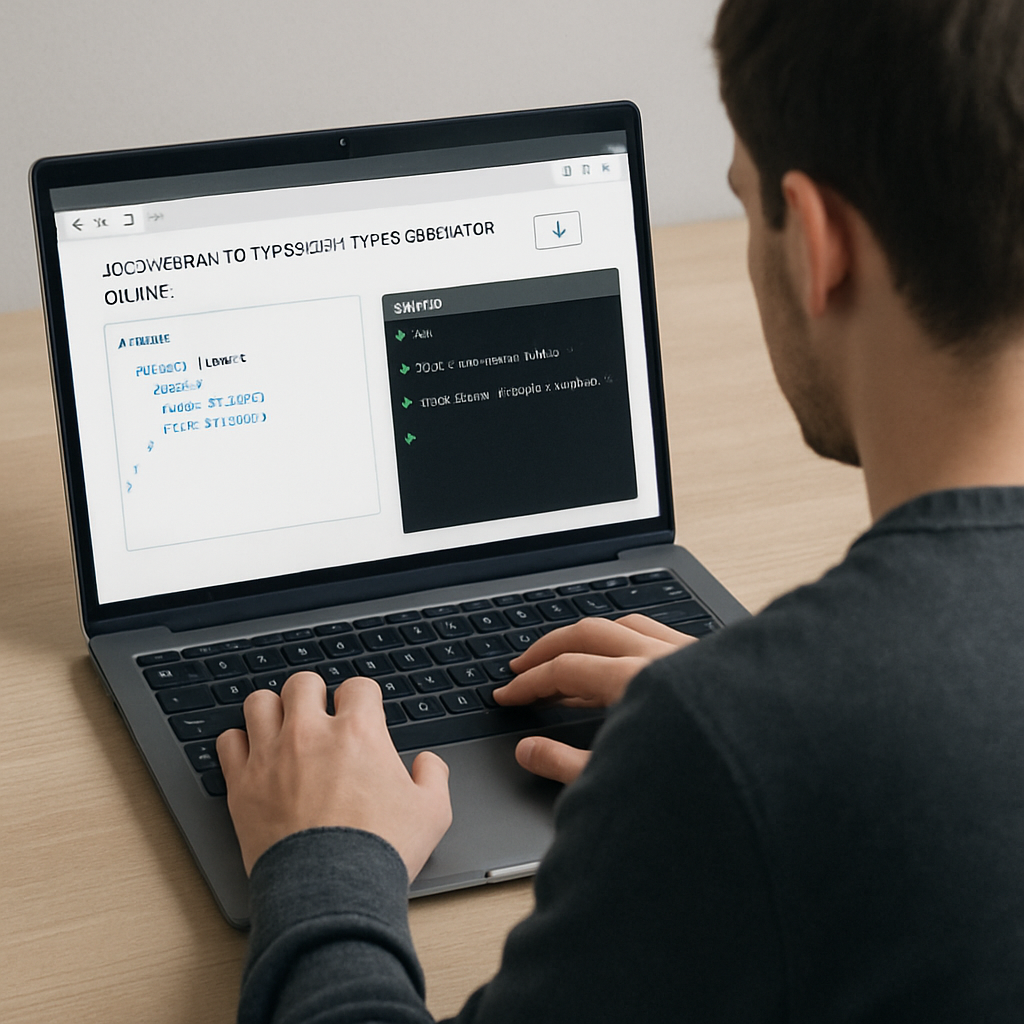
Step 5: Validate generated types and automate updates
Now that the TypeScript file lives in your /types folder, the next question is: are those definitions still a true reflection of the upstream schema?
We all know that APIs evolve – a new field pops in, an enum gets an extra value, or a property flips from required to optional. If you don’t have a safety net, you’ll be chasing bugs that could have been caught the moment the contract changed.
Run a quick compile‑time sanity check
Fire up your terminal and run tsc --noEmit against the generated file. Any mismatch between the schema and the TypeScript surface will surface as a type error immediately.
For example, if the source schema added "status": {"type":"string","enum":["pending","completed"]} but your generated interface still shows status: string, the compiler will flag the missing union – you’ve just been alerted before a single line of production code touched that field.
Cross‑check with a live preview
Paste the same JSON Schema into an online playground and compare the output side‑by‑side with your committed .generated.ts. The visual diff highlights missing properties, extra unions, or nullable flags that slipped through.
That extra visual step is especially handy when you’re dealing with nested oneOf or anyOf clauses that the generator might have flattened in a way you didn’t expect.
Automate the refresh cycle
Manual copy‑paste every time the provider bumps their contract is a recipe for drift. Instead, add a tiny npm script that pulls the latest schema, runs the conversion, and validates the result in one go.
Here’s a practical example you can drop into package.json:
"scripts": {
"update-types": "curl -s https://api.example.com/v1/schema.json \
| npx json-schema-to-typescript -o types/example.schema.generated.ts \
&& tsc --noEmit && npm run lint"
}Running npm run update-types will fetch the fresh schema, regenerate the types, and immediately fail if the TypeScript compiler or your ESLint @typescript-eslint/no-explicit-any rule spots a problem.
Hook the script into CI/CD
Most teams place the script in a pre‑merge check. In a GitHub Actions workflow you might add:
steps:
- name: Update generated types
run: npm run update-types
- name: Run tests
run: npm testIf the schema changed incompatibly, the job aborts and the pull request gets a red flag, giving the team a chance to discuss breaking changes before they land.
Real‑world example: a webhook version bump
Imagine Stripe adds a new optional customer_balance field to its payment_intent webhook. Your nightly CI runs the script, the generator emits customer_balance?: number;, and tsc passes because the field is optional. If the provider mistakenly made the field required, tsc would complain that existing handling code doesn’t provide it, catching the regression before deployment.
That same scenario is described in a recent Playwright guide on JSON schema validation, where the author stresses the value of automated schema snapshots to keep tests in sync.
Best‑practice checklist
- Run
tsc --noEmiton the generated file after each regeneration. - Enable an ESLint rule that bans
anyin/types– it forces you to resolve ambiguous schema parts. - Add a CI step that executes the regeneration script and fails on type errors.
- Version‑pin the schema URL (e.g.,
v1vsv2) so you can track which contract version produced which types. - Document the source schema URL at the top of each generated file for future reference.
By treating validation as an automated gate rather than an after‑thought, you turn a once‑off conversion into a living contract that evolves with your APIs.
And remember, the moment you hit npm run update-types, you’re not just regenerating code – you’re reinforcing type safety across the whole team.
Need a quick way to see the conversion in action? Try the JSON to TypeScript playground; it lets you paste a schema and watch the TypeScript output instantly, perfect for a sanity‑check before you commit.
Conclusion
We’ve walked through picking a tool, feeding it your schema, tweaking the output, and wiring the result into your build pipeline. By now you can see how a json schema to typescript types generator online turns a messy contract into clean, type‑safe code with just a few clicks.
So, what does that mean for you? It means fewer manual copy‑pastes, fewer runtime surprises, and a safety net that catches schema changes before they break production.
Remember the quick checklist: verify draft support, test enum and nullable handling, download the file into a dedicated /types folder, add it to tsconfig.json, and lock the process behind an npm script or CI step. If any of those steps slip, you’ll feel the pain the next time an API adds a field.
One last tip: treat the generated file as living documentation. Keep the source schema URL at the top, and revisit the playground whenever the contract evolves. That habit keeps the codebase honest and your teammates on the same page.
Ready to make your next integration frictionless? Give the JSON Schema to TypeScript playground a spin, then embed the output with confidence. Happy typing! And you’ll see productivity jump almost instantly today again.
FAQ
What is a json schema to typescript types generator online and why should I use it?
An online json schema to typescript types generator is a web tool that reads a JSON Schema document and spits out equivalent TypeScript interfaces or type aliases. You feed it the schema—either by pasting the JSON or uploading a .json file—and the service instantly produces ready‑to‑copy code. It saves you from hand‑crafting dozens of lines, eliminates typo‑driven bugs, and lets you keep type safety without installing any local CLI.
Can I trust the generated types to match my original JSON schema?
Most generators aim for a one‑to‑one mapping, so the output should mirror the schema’s structure. To be sure, run the TypeScript file through tsc with –noEmit and watch for mismatches—missing required flags or unexpected any types will surface immediately. You can also paste the same schema back into the playground and compare the preview; if both outputs match, you’ve got a reliable conversion. In practice, this double‑check catches the rare edge cases where the tool skips oneOf logic.
How do I handle enums and nullable fields when using an online generator?
When the schema defines an enum, the generator usually creates a string union like ’open’ | ‘closed’. If you prefer a literal enum declaration, look for a toggle in the UI—some tools let you switch output style. Nullable fields are rendered as type | null and often become optional with a ?. Make sure the required array in your schema is correct; otherwise the generator may mark a property as mandatory when you intended it to be optional.
Is it safe to use a browser‑based generator with sensitive API contracts?
Because the conversion happens in your browser, the raw schema never leaves your machine unless you explicitly upload it to a remote service. Most reputable generators run the transformation client‑side, so even sensitive API contracts stay local. Still, treat the playground like any other dev tool: avoid pasting production secrets, clear the editor after you’re done, and consider using a local copy of the generator if compliance policies demand zero‑network processing.
What are the common pitfalls when integrating generated types into a TypeScript project?
A common trap is importing the generated file without adding the folder to tsconfig.json’s include array, which makes the compiler ignore the types and forces you to use any. Another pitfall is assuming every property is required; if the schema’s required list is incomplete, the generator will produce non‑optional fields that break at runtime. Finally, don’t forget to run a formatter—generated code often lacks your project’s line‑break style, leading to noisy diffs in PRs.
How can I automate updates so my TypeScript types stay in sync with schema changes?
Put the whole process in an npm script: curl the schema, pipe it into json-schema-to-typescript, write the output to /types, then run tsc –noEmit. Hook that script into CI so every pull request automatically regenerates the files and fails the build if type errors appear. Store the schema URL as a comment at the top of the generated file – it acts as a version reference and makes future updates a one‑click operation.