Convert MATLAB to C++: Streamline Your Code Efficiently
Effortlessly convert MATLAB code to C++ with our advanced tool. Boost performance and streamline development with seamless translation. Try it now!
Source Code
Converted Code
Output will appear here...
The MATLAB to C++ Converter seamlessly transforms your MATLAB code into efficient C++ applications, enhancing performance and enabling integration with diverse systems. Perfect for engineers and developers, this tool accelerates computational tasks and facilitates cross-platform deployment. Leverage its robust capabilities for algorithm optimization and resource-intensive projects.
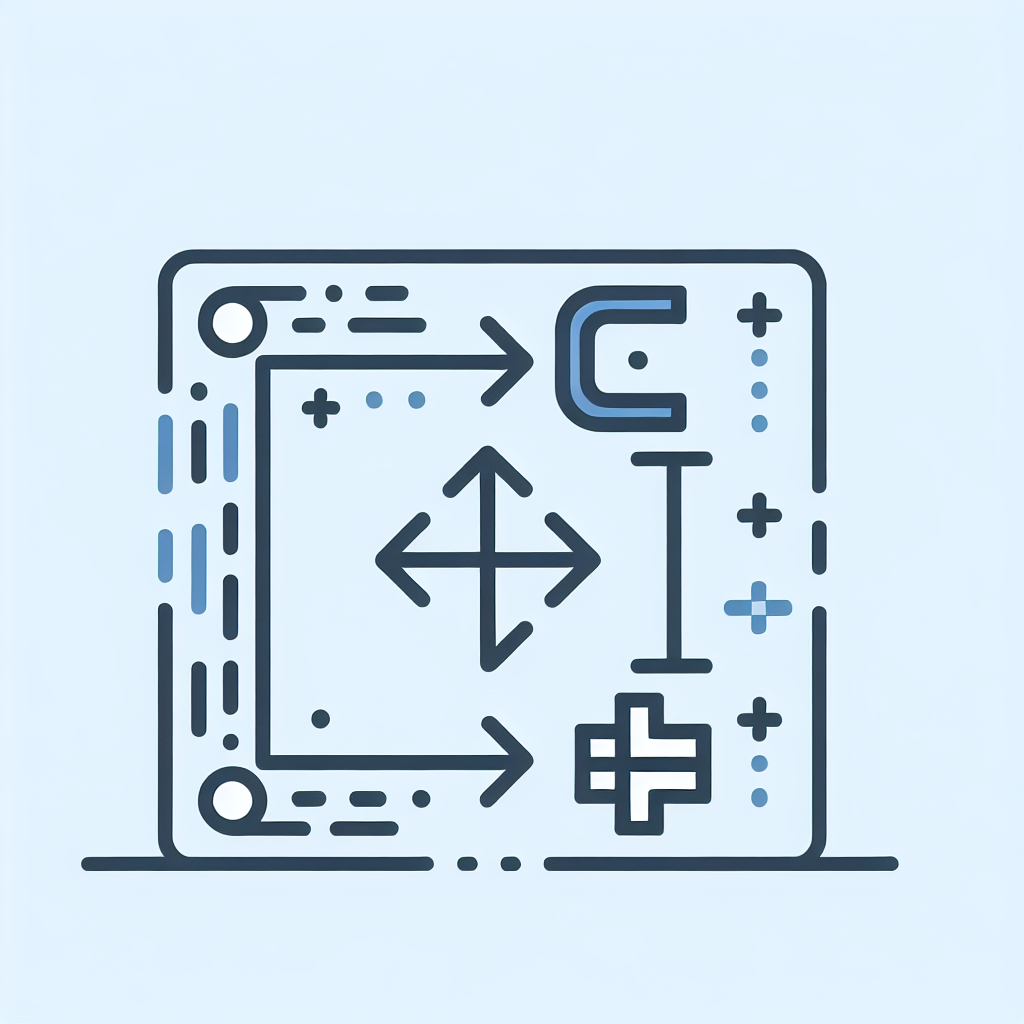
MATLAB to C++ Conversion Tool Link to this section #
Transforming MATLAB code into C++ can be a challenging task, but our MATLAB to C++ conversion tool simplifies the process, enhancing performance and compatibility with various systems. This tool is ideal for engineers and developers seeking to optimize computational efficiency and integrate MATLAB algorithms into C++ applications.
Key Features Link to this section #
- Automated Conversion: Quickly translate MATLAB scripts into C++ code, reducing manual effort and minimizing errors.
- Optimization: Benefit from optimized C++ code that enhances execution speed and resource utilization.
- Compatibility: Seamlessly integrate with existing C++ projects, ensuring smooth transitions between development environments.
Benefits Link to this section #
- Performance Improvement: C++ offers faster execution times compared to MATLAB, especially beneficial for intensive computations.
- Cross-Platform Deployment: Easily deploy C++ applications across various platforms, expanding the reach of your software solutions.
- Resource Management: Utilize memory and processing resources more efficiently with C++.
Code Snippet Example Link to this section #
Here’s a simple illustration of how MATLAB code is converted into C++:
MATLAB Code:
A = [1, 2, 3];
B = [4, 5, 6];
C = A + B;
disp(C);
Converted C++ Code:
#include <iostream>
#include <vector>
int main() {
std::vector<int> A = {1, 2, 3};
std::vector<int> B = {4, 5, 6};
std::vector<int> C(3);
for (size_t i = 0; i < A.size(); ++i) {
C[i] = A[i] + B[i];
}
for (const auto& value : C) {
std::cout << value << " ";
}
std::cout << std::endl;
return 0;
}
Additional Resources Link to this section #
By utilizing our MATLAB to C++ tool, you can streamline your code conversion process, capitalize on C++’s robust performance capabilities, and maintain a competitive edge in software development.
Frequently Asked Questions
How can I convert MATLAB code to C++?
To convert MATLAB code to C++, you can use the MATLAB Coder tool, which generates C++ code from your MATLAB functions. This tool supports a wide range of MATLAB functions and is especially useful for deploying algorithms to production environments.
What are the limitations of converting MATLAB code to C++?
While MATLAB Coder can handle many MATLAB functions, it has limitations with certain operations, such as dynamic data types, certain toolboxes, and specific MATLAB functions that do not have direct C++ equivalents. You may need to rewrite or optimize parts of your code to ensure compatibility.
Why would I convert MATLAB code to C++?
Converting MATLAB code to C++ can improve performance, allow integration with other C++ applications, and facilitate deployment on systems where MATLAB is not available. C++ also offers better control over system resources, which can be crucial for real-time applications.