Master Dart Debugging: Efficient Code Debugger Tool
Unlock seamless debugging with our Dart Code Debugger. Enhance productivity, streamline error detection, and optimize your Dart projects with ease. Try it now!
Code to Debug
Debug Results
Output will appear here...
The Dart Code Debugger is an essential tool for developers, offering seamless debugging capabilities for Dart applications directly within Visual Studio Code. Streamline your coding workflow with real-time error detection, breakpoints, and variable inspection, ensuring efficient development and reduced debugging time. Perfect for Flutter developers, this tool enhances productivity and code quality, making it an indispensable part of your development toolkit.
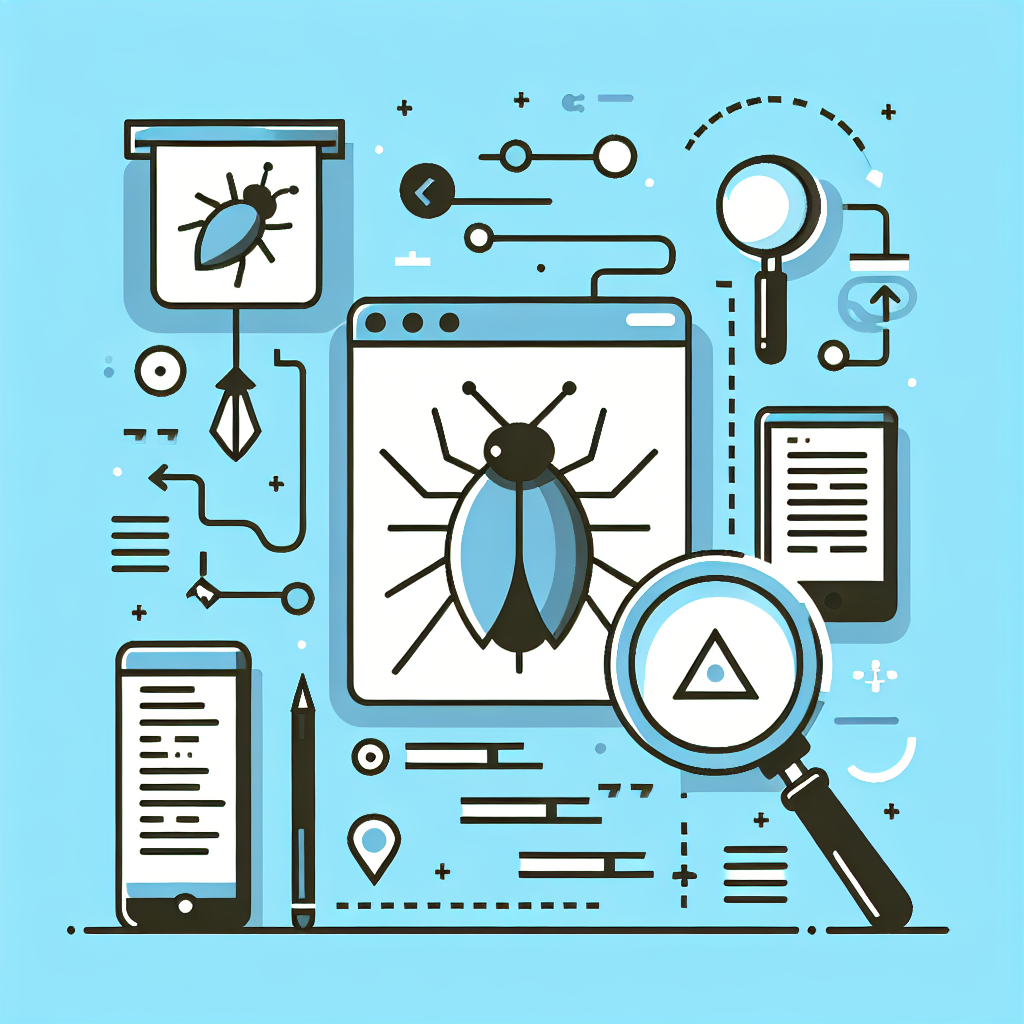
Dart Code Debugger: A Comprehensive Overview Link to this section #
The Dart Code Debugger is an essential tool for developers working with the Dart programming language, providing robust debugging capabilities within the Visual Studio Code (VSCode) environment. This tool streamlines the debugging process, allowing developers to identify and resolve issues efficiently.
Key Features Link to this section #
- Breakpoints: Set breakpoints to pause execution at specific lines of code, enabling detailed inspection of variables and functions.
- Step Execution: Utilize step-over, step-into, and step-out functionalities to navigate through code execution line by line.
- Watch Expressions: Monitor specific variables and expressions to track changes in their values during runtime.
- Call Stack Navigation: Examine the call stack to understand the flow of function calls leading up to a specific point.
Getting Started Link to this section #
To use the Dart Code Debugger, ensure you have the Dart extension installed in VSCode. Here’s a simple setup to get started:
Installation: Install the Dart extension from the Visual Studio Code Marketplace.
Configuration: Create a
launch.jsonfile in your project’s.vscodedirectory to configure the debugger settings. Example:{ "version": "0.2.0", "configurations": [ { "name": "Dart & Flutter", "request": "launch", "type": "dart", "program": "bin/main.dart" } ] }Debugging: Open the command palette (Ctrl+Shift+P), type "Debug", and select "Start Debugging" to begin.
Benefits Link to this section #
- Enhanced Productivity: Quickly identify and fix bugs without leaving the editor.
- Real-time Feedback: Immediate insights into code behavior and runtime errors.
- Seamless Integration: Works seamlessly with the Dart and Flutter ecosystems, enhancing the development experience.
Conclusion Link to this section #
The Dart Code Debugger is an invaluable tool for efficient Dart development, offering comprehensive debugging features that integrate seamlessly with VSCode. By leveraging its capabilities, developers can significantly enhance their productivity and code quality. For detailed documentation, refer to the official Dart documentation.
Frequently Asked Questions
How do I start a debugging session in Dart Code?
To start a debugging session in Dart Code, open your Dart project in Visual Studio Code, set breakpoints in your code, and then press F5 or click on the 'Run and Debug' icon in the sidebar and select 'Start Debugging'. Ensure that you have the Dart extension installed for a seamless experience.
Why is my Dart Code debugger not hitting breakpoints?
If your Dart Code debugger is not hitting breakpoints, ensure that the code is being executed in a way that the debugger can intercept. Check if the breakpoints are set in the right places and that your code is compiled in debug mode. Also, verify that the Dart extension is properly installed and updated in Visual Studio Code.
Can I debug Flutter applications using Dart Code?
Yes, you can debug Flutter applications using Dart Code in Visual Studio Code. Simply open your Flutter project, and initiate the debugging process similar to a regular Dart project by pressing F5 or selecting 'Start Debugging' from the 'Run and Debug' menu. Ensure you have both the Dart and Flutter extensions installed for optimal functionality.