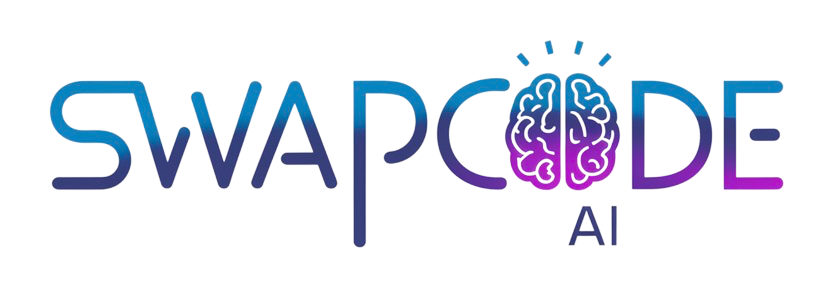Tier List Maker
Create custom tier lists online. Rank items with drag and drop. Export your tier list as an image to share.
Drag & Drop
Easy ranking interface
Customizable
Edit tiers and colors
Export Image
Download and share
My Tier List
Related Tools
Free online grid maker tool.
Free online bar graph maker tool.
Free online box plot maker tool.
Free online dot plot maker tool.
Convert and transform data formats instantly. Free online hex to cmyk converter.
Free online image size checker tool.
How to Create a Tier List
Our tier list maker helps you create rankings for games, characters, movies, or anything you want to rank.
- Set Title - Enter a title for your tier list
- Add Items - Type item names and click Add Item
- Drag to Rank - Drag items from the pool into S, A, B, C, D, or F tiers
- Customize - Click tier names to edit them or change colors
- Export - Download your tier list as an image to share
Use Cases
Game Character Rankings
Rank video game characters by strength, popularity, or design. Perfect for gaming communities and content creators.
Movie & Show Rankings
Create tier lists for movies, TV shows, or anime series. Share your opinions with friends and online communities.
Food & Restaurant Rankings
Rank your favorite foods, restaurants, or recipes. Create personal food tier lists or share recommendations.
Music & Artist Rankings
Rank albums, songs, or artists by genre or era. Perfect for music lovers and playlist creators.
Product Comparisons
Compare products, tools, or software by quality and features. Useful for decision making and reviews.
Team Rankings
Rank sports teams, esports organizations, or competitive players. Track performance across seasons.
Create Custom Tier Lists Online
Our free tier list maker helps you create rankings for any items you want to compare. Whether you're ranking video game characters, movies, foods, or products, this tool provides an intuitive drag-and-drop interface for organizing items into tiers. Export your finished tier list as an image to share on social media or with friends.
Easy Drag and Drop Interface
Add items to your tier list and drag them into S, A, B, C, D, or F tiers based on your preferences. The S tier represents the best items, while F tier represents the worst. Simply click and drag items between tiers to adjust your rankings. The intuitive interface makes it easy to reorganize items as you refine your opinions.
Customize Tier Names and Colors
Personalize your tier list by editing tier names and changing colors. Click on any tier name to rename it - perfect for creating custom ranking systems beyond the traditional S-F scale. Use the color picker to match your brand colors or create visually distinct tiers that stand out.
Export and Share Your Rankings
Download your completed tier list as a PNG image with one click. The exported image includes your title, all tiers with their items, and your custom styling. Share your rankings on social media, forums, or with friends. Perfect for content creators, streamers, and community discussions.
- Drag and drop items between tiers easily
- Customize tier names for any ranking system
- Choose custom colors for each tier
- Export high-quality images for sharing
Popular Tier List Categories
Tier lists are commonly used for video game character rankings, movie and TV show ratings, food preferences, music albums, sports teams, and product comparisons. The format makes it easy to visualize preferences and spark discussions. Create tier lists for gaming meta analysis, entertainment reviews, or personal favorites across any category.
Save and Continue Later
Your tier list is automatically saved in your browser, so you can return and continue editing later. Add items over time as you discover new content to rank. While the data is stored locally for privacy, remember to export your final tier list as an image for permanent storage and sharing.
Frequently Asked Questions
What is a tier list maker?
A tier list maker is a tool that helps you create rankings by organizing items into tiers (S, A, B, C, D, F). It's commonly used to rank games, characters, movies, or any items based on quality or preference.
How do I add items to my tier list?
Type the item name in the input box and click Add Item. You can also customize tier names and colors. Items appear in a pool at the bottom where you can drag them into different tiers.
Can I customize tier names and colors?
Yes, you can edit tier names by clicking on them and change tier colors using the color picker next to each tier. Create custom tier systems for your specific needs.
How do I export my tier list?
Click the Download Image button to export your tier list as a PNG image. The image includes all tiers, items, and your custom styling ready to share on social media.
Is my tier list data saved?
Your tier list is saved in your browser's local storage, so it persists across sessions. However, it's only stored locally on your device - export to image to save permanently.
Can I reset and start over?
Yes, click the Reset button to clear all items and start creating a new tier list from scratch. You can also remove individual items by clicking the X button on them.