Optimize Debugging with Maple Code Debugger Tool
Unlock seamless coding with the Maple Code Debugger. Enhance performance, fix bugs, and streamline development with our advanced debugging tool. Try it now!
Code to Debug
Debug Results
Output will appear here...
The Maple Code Debugger is an advanced tool designed to streamline the debugging process for developers, enhancing productivity with its intuitive interface and real-time error detection capabilities. Ideal for both beginners and seasoned professionals, this debugger simplifies code analysis, allowing for rapid identification and resolution of bugs. With features like seamless integration and automated error reports, the Maple Code Debugger is an essential asset for efficient software development.
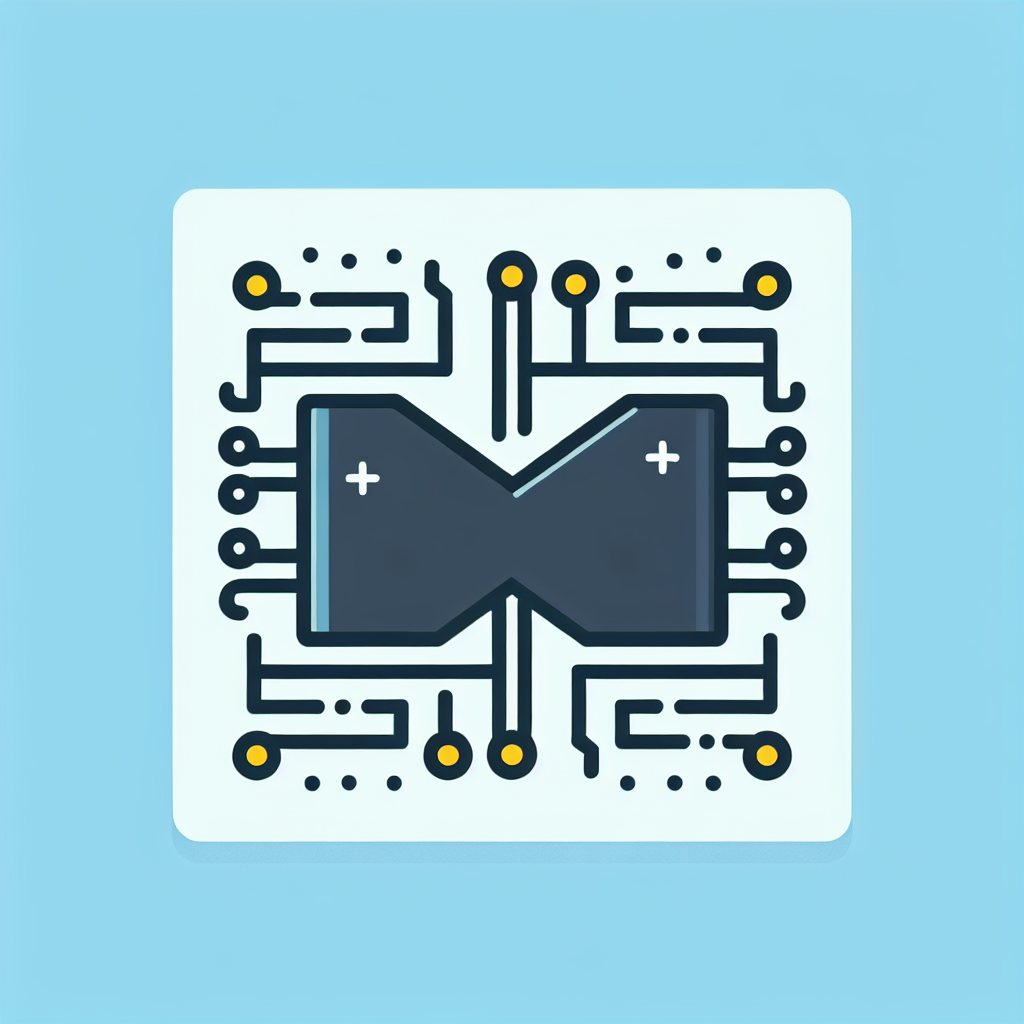
Maple Code Debugger: Streamlining Your Debugging Process Link to this section #
The Maple Code Debugger is an essential tool for developers working with the Maple programming language. Designed to enhance the debugging process, this tool offers a robust set of features that simplify error detection and code optimization.
Key Features Link to this section #
- Breakpoints and Step Control: Easily set breakpoints in your Maple code to pause execution at critical points, allowing you to inspect variables and control flow.
- Variable Inspection: View and modify variable values in real-time to understand how data changes during execution.
- Call Stack Navigation: Traverse the call stack to identify the sequence of function calls leading to a specific error.
- Error Traceback: Receive detailed error reports with traceback information to quickly locate the source of issues.
Benefits Link to this section #
- Improved Efficiency: Reduce debugging time by quickly identifying and resolving code issues.
- Enhanced Code Quality: Gain insights into code behavior, leading to more robust and error-free applications.
Example Usage Link to this section #
# Set a breakpoint at the function of interest
Debugging[SetBreakpoint]("YourFunctionName");
# Run your Maple code
YourFunctionName();
# Use the debugger to step through the function
Debugging[StepInto]();
Getting Started Link to this section #
- Install the Maple Code Debugger: Ensure you have the latest version of Maple installed. The debugger is typically included in the standard installation package.
- Set Up Your Environment: Familiarize yourself with the debugger interface and configure it to suit your workflow.
- Utilize Documentation: Leverage Maple's official documentation for detailed guidance and advanced features.
For developers looking to enhance their Maple programming skills, the Maple Code Debugger is an invaluable resource. By integrating this tool into your development process, you can achieve greater precision and efficiency in debugging efforts.
Frequently Asked Questions
What features does the Maple code debugger offer?
The Maple code debugger provides features such as breakpoints, step-through execution, watchpoints, variable inspection, and stack trace analysis to help users efficiently troubleshoot and optimize their code.
How can I set a breakpoint in the Maple code debugger?
To set a breakpoint in the Maple code debugger, you need to open the code editor, navigate to the line where you want the execution to pause, and click on the margin next to the line number. A red dot will appear, indicating that a breakpoint has been set.
Can the Maple code debugger handle parallel processing debugging?
Yes, the Maple code debugger supports parallel processing debugging, allowing users to debug multi-threaded applications. It provides tools to manage and inspect threads, ensuring that parallel executions are handled effectively.