TCL Code Debugger: Optimize & Debug Your Scripts Fast
Unlock seamless debugging with our TCL Code Debugger. Enhance code performance and accuracy with powerful tools. Optimize your TCL scripts today!
Code to Debug
Debug Results
Output will appear here...
The TCL Code Debugger is an essential tool for developers looking to streamline their debugging process in TCL scripts. This powerful debugger enhances productivity by offering real-time error detection, step-by-step code execution, and variable inspection, ensuring efficient troubleshooting and seamless code optimization. Ideal for both novice and experienced programmers, this tool significantly reduces debugging time and improves code reliability.
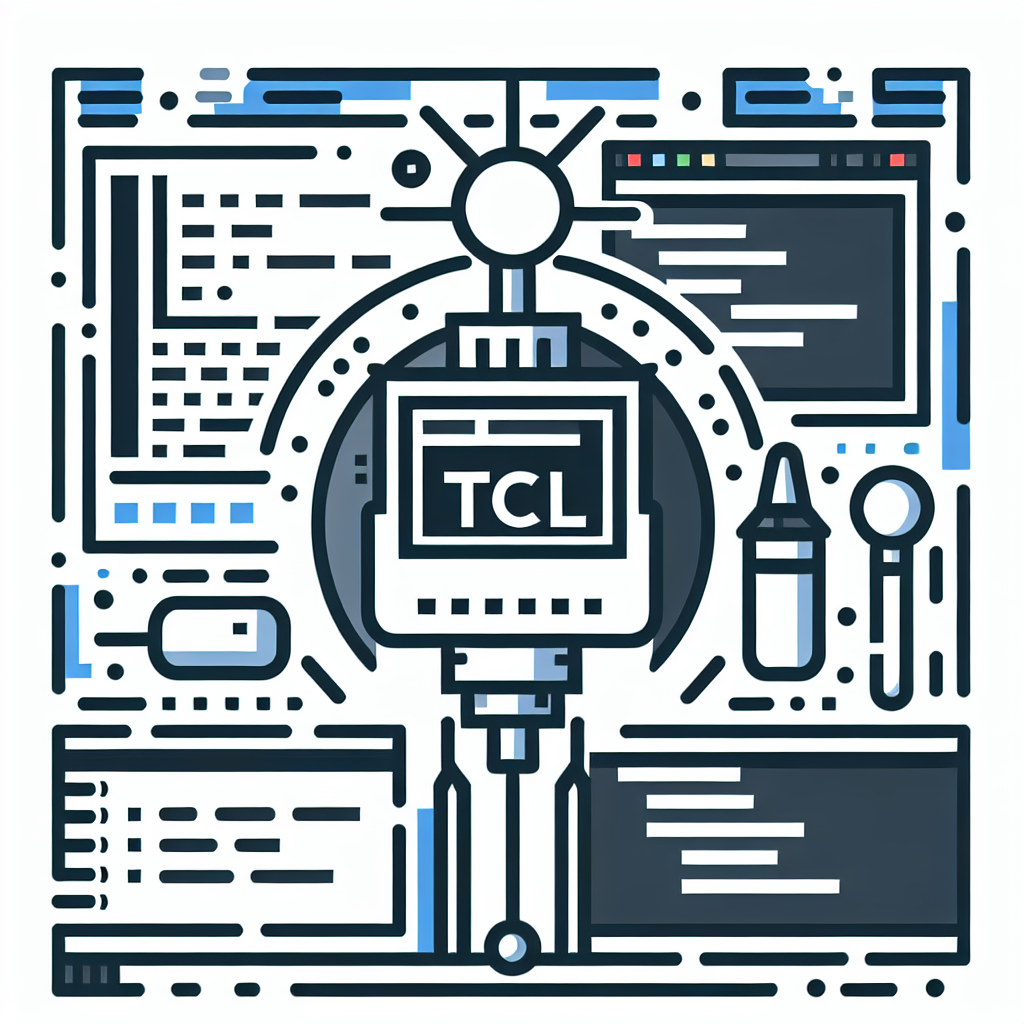
TCL Code Debugger Link to this section #
TCL Code Debugger is an essential tool for developers working with TCL (Tool Command Language) scripts. It enhances productivity by simplifying the process of identifying and resolving code issues. Here's what you need to know about using this powerful debugging tool effectively.
Key Benefits Link to this section #
- Efficient Error Detection: Automatically identify syntax errors, variable mismanagement, and logical mistakes.
- Breakpoints: Set breakpoints to pause execution at specific lines, allowing you to inspect the state of your program.
- Step Execution: Execute your code line-by-line to observe the flow and detect anomalies.
- Variable Inspection: Monitor the values of variables in real-time, helping you catch unexpected changes.
Features Link to this section #
- Interactive Console: Execute TCL commands on-the-fly to test code snippets and debug functions.
- Call Stack Analysis: Navigate through the call stack to trace the sequence of function calls.
- Watch Expressions: Set up watchpoints on expressions to observe when their values change.
Sample Code Link to this section #
Here's a simple example to illustrate how to set a breakpoint and inspect variables:
proc calculateArea {width height} {
set area [expr {$width * $height}]
return $area
}
# Set a breakpoint here to inspect 'area'
puts "The area is: [calculateArea 5 10]"
Getting Started Link to this section #
- Install the Debugger: Ensure the TCL debugger is installed in your development environment. Learn more about TCL installation.
- Configure Your Environment: Set up your project to enable debugging features.
- Start Debugging: Launch the debugger, set breakpoints, and begin analyzing your code.
Related Tools Link to this section #
- TCL IDEs: Integrate the debugger with popular IDEs like ActiveState Komodo to streamline your workflow.
- Version Control: Utilize version control systems such as Git to manage changes and collaborate efficiently.
For more advanced debugging techniques and best practices, explore the TCL Developer Xchange.
By leveraging the TCL Code Debugger, you'll optimize your development process, ensuring robust and error-free code execution.
Frequently Asked Questions
What is a Tcl code debugger and why is it used?
A Tcl code debugger is a tool used to help developers identify and fix errors in Tcl scripts. It allows for step-by-step execution, inspection of variables, and setting breakpoints, which makes it easier to understand the flow of the program and locate bugs.
How do I set breakpoints in a Tcl debugger?
To set breakpoints in a Tcl debugger, you typically need to open the debugger interface and navigate to the line of code where you want the execution to pause. Once there, you can usually click on the line number or use a specific command to set the breakpoint. The exact method can vary depending on the debugger you are using.
Can I use a Tcl code debugger with any Tcl interpreter?
Most Tcl debuggers are designed to work with standard Tcl interpreters, but compatibility can vary depending on the specific debugger and interpreter versions. It's important to check the documentation for your debugger to ensure it supports the Tcl version you are using.