Master Debugging: Classic Visual Basic Code Tool
Unlock seamless debugging with our Classic Visual Basic Code Debugger. Enhance efficiency with powerful features tailored for developers. Try it now!
Code to Debug
Debug Results
Output will appear here...
The Classic Visual Basic Code Debugger is an essential tool for developers seeking to streamline the debugging process in VB6 applications. This robust debugger enhances code quality by quickly identifying and rectifying errors, improving software performance and reliability. Ideal for legacy system maintenance, it supports efficient troubleshooting, saving time and resources while ensuring optimal functionality.
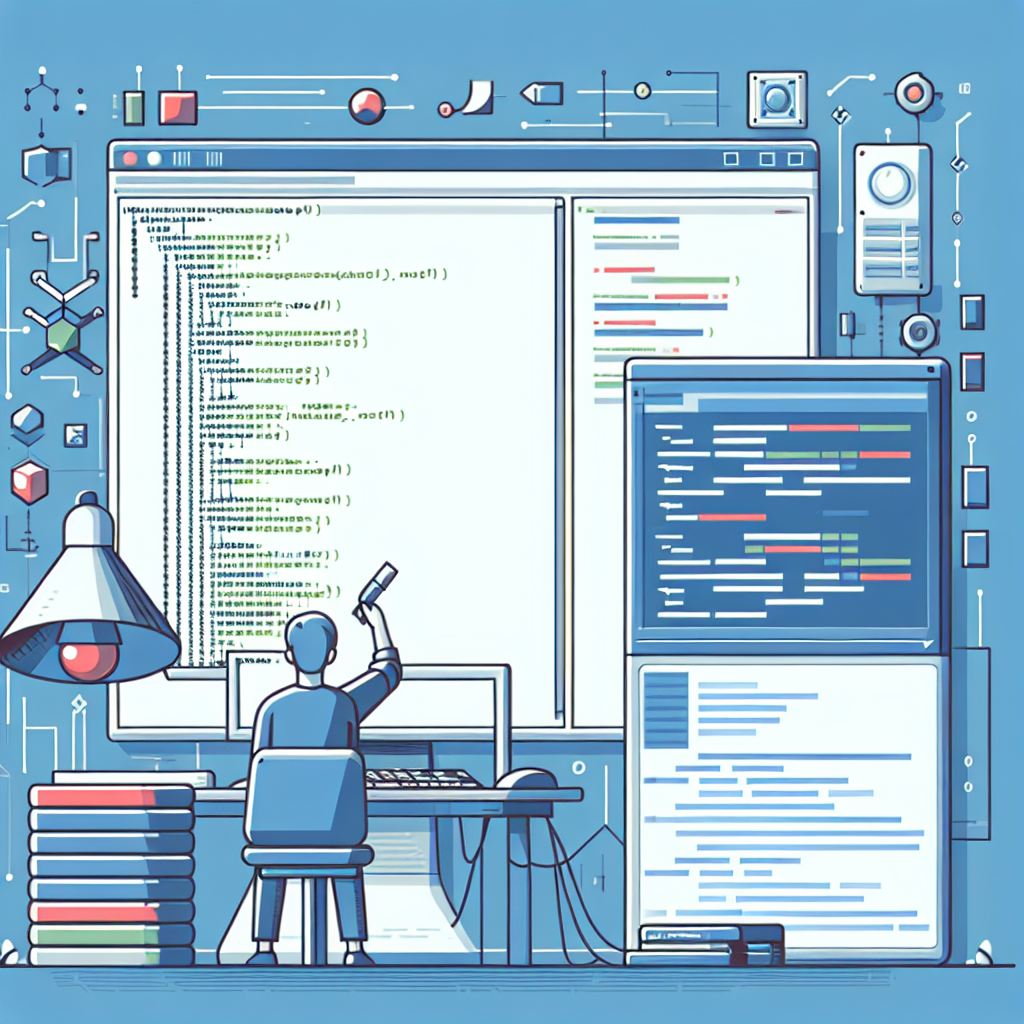
Classic Visual Basic Code Debugger Link to this section #
The Classic Visual Basic Code Debugger is an essential tool for developers working with legacy VB6 applications. This debugger allows you to identify and fix errors efficiently, enhancing your overall productivity.
Key Features Link to this section #
- Breakpoint Management: Set, disable, or remove breakpoints to control the flow of your program execution.
- Watch Variables: Monitor the values of variables in real-time to diagnose issues quickly.
- Step Execution:
- Step Into: Dive into functions and subroutines to inspect them closely.
- Step Over: Execute the next line of code, skipping over function calls.
- Step Out: Exit the current function and return to the calling code.
- Immediate Window: Execute commands and evaluate expressions on the fly.
Sample Code Snippet Link to this section #
Here's a simple example of how you might use the debugger:
Dim total As Integer
total = 10
' Set a breakpoint here to inspect the value of total
Debug.Print total
Benefits Link to this section #
- Efficient Debugging Process: Quickly locate and resolve errors, minimizing downtime.
- Enhanced Code Understanding: Gain insights into how code executes, which is especially valuable for inherited projects.
- Improved Code Quality: By identifying and fixing bugs early, you maintain higher standards of software quality.
Related Tools Link to this section #
- Visual Studio Code: Although primarily for newer languages, it offers extensions that support VB6.
- VBA Debugger: Useful for Visual Basic for Applications, particularly in Microsoft Office environments.
By mastering the Classic Visual Basic Code Debugger, you can maintain and improve legacy applications effectively. For more detailed guidance, refer to Microsoft's official documentation.
Utilize tools like these to keep your development workflow smooth and efficient, ensuring your classic applications continue to perform reliably.
Frequently Asked Questions
How do I set breakpoints in Classic Visual Basic Code Debugger?
To set breakpoints in Classic Visual Basic, open your code in the VB6 IDE, and click in the gray margin next to the line of code where you want to pause execution. A red dot will appear, indicating that a breakpoint has been set. You can also toggle breakpoints by selecting the line and pressing F9.
What are some common debugging features in Classic Visual Basic?
Classic Visual Basic offers several debugging features including breakpoints, stepping through code (Step Into, Step Over, Step Out), a watch window to monitor variable values, and an immediate window to execute code snippets and evaluate expressions during runtime.
How can I watch the value of variables during debugging in Classic Visual Basic?
In Classic Visual Basic, you can watch the value of variables by using the 'Watch' window. To add a variable to the Watch window, right-click on the variable in your code and select 'Add Watch'. This will allow you to monitor the variable's value as you step through your code.