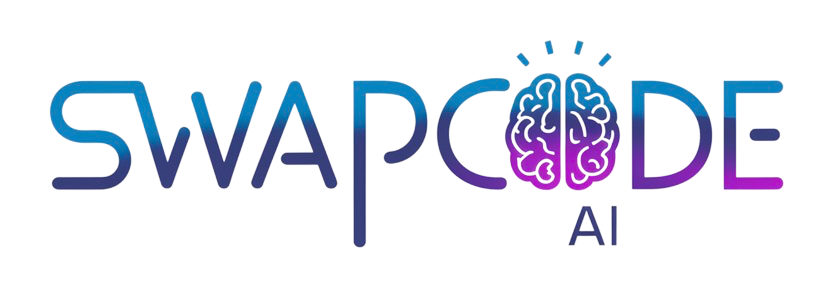Line Graph Maker
Create professional line graphs online. Add data points, visualize trends, and export as PNG. Free line chart generator for time series and continuous data.
Trend Analysis
Show changes over time
Multiple Lines
Compare trends
Export PNG
High-quality download
Chart Data
Preview
Related Tools
How to Create a Line Graph
Our line graph maker helps you visualize trends and changes over time with customizable line charts. Perfect for data analysis and presentations.
- Enter Title - Set a descriptive title and axis labels
- Name Series - Give your data series a descriptive name
- Add Points - Enter x and y values for each data point
- Customize - Choose colors and adjust values
- Add More Series - Create additional lines to compare trends
- Export - Download your graph as a PNG image
Use Cases
Time Series Data
Track metrics over time including sales, revenue, website traffic, or stock prices. See trends and patterns clearly.
Performance Tracking
Monitor KPIs, goals, and progress metrics. Compare actual vs. target performance over months or quarters.
Scientific Research
Plot experimental results, temperature changes, or growth rates. Visualize continuous data and trends.
Financial Analysis
Show revenue trends, expense patterns, or profit margins over time. Compare multiple financial metrics.
Health Tracking
Monitor weight loss progress, exercise metrics, or vital signs. Track health goals and improvements.
Website Analytics
Visualize page views, user sessions, or conversion rates over time. Identify traffic patterns and trends.
Create Line Graphs for Trend Analysis
Our free line graph maker provides a powerful way to visualize how data changes over time. Whether tracking business metrics, analyzing scientific data, or monitoring personal goals, line graphs reveal trends and patterns that numbers alone cannot show. Add multiple data series to compare different metrics on the same timeline, customize colors and labels, then export professional graphics for presentations or reports.
Understanding Line Graphs
Line graphs connect data points with lines to show continuous change over time or across categories. They excel at displaying trends, patterns, and relationships in time series data. Each point represents a measurement at a specific moment, and the line between points shows how values transition. Line graphs are particularly effective for identifying upward or downward trends, seasonal patterns, and comparing multiple datasets simultaneously.
Adding Multiple Data Series
Compare multiple trends on one graph by adding several data series. Each series appears as a separate line with its own color and label. This powerful feature lets you analyze correlations, compare performance across teams or products, or track actual versus projected values. The legend automatically updates to identify each line, making it easy for viewers to understand complex multi-variable relationships.
Customization Features
Personalize every aspect of your line graph. Set descriptive titles that explain what data is being shown. Customize x-axis and y-axis labels to identify time periods and measurements. Choose distinct colors for each data series using the color picker. The tool automatically scales axes to fit your data optimally, ensuring all points are visible and trends are clear.
- Add unlimited data points and series
- Customize line colors independently
- Automatic axis scaling and formatting
- Real-time preview of changes
Export Professional Charts
Download your completed line graph as a high-resolution PNG image. The exported chart includes your title, axis labels, legend, all data points, and gridlines for easy reading. Use it in PowerPoint presentations, Excel reports, research papers, blog posts, or dashboard displays. The image quality remains crisp even when enlarged or printed.
Best Practices for Line Graphs
Use line graphs when showing continuous data, time series, or trends over regular intervals. Keep lines distinct with different colors and ensure the y-axis starts at zero unless showing small variations. Label axes clearly and include a legend when displaying multiple series. Avoid overcrowding by limiting to 3-5 lines per graph. Order time chronologically on the x-axis and maintain consistent intervals for accurate trend interpretation.
Frequently Asked Questions
How do I create a line graph?
Enter data points with x and y values, click Add Point to include them in your graph. The line graph updates in real-time, connecting your points with lines.
Can I add multiple lines to one graph?
Yes, you can add multiple data series (lines) to compare different trends on the same graph. Each line can have its own color and label.
What is a line graph best used for?
Line graphs are ideal for showing trends over time, continuous data, and how values change. Common uses include stock prices, temperature changes, website traffic, and sales trends.
How do I export my line graph?
Click the Download PNG button to save your line graph as a high-quality image. The exported graph includes your title, axes labels, legend, and all data points.
Can I customize line styles?
Yes, you can customize line colors, add data point markers, and adjust the curve smoothness. Toggle between straight lines and smooth curves.
How many data points can I add?
You can add unlimited data points to your line graph. The tool automatically adjusts the scale to fit all your data optimally.