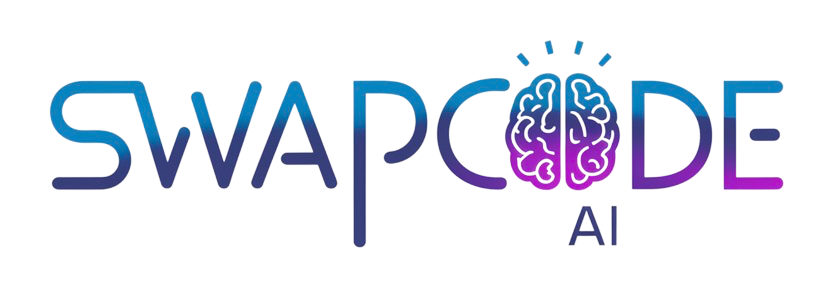Histogram Maker
Create histograms to visualize frequency distributions. Enter data, customize bins, and export as PNG. Perfect for statistical analysis and data visualization.
Frequency Distribution
Visualize data patterns
Custom Bins
Adjust intervals
Export PNG
High-quality download
Chart Data
Preview
Related Tools
How to Create a Histogram
Our histogram maker helps you visualize frequency distributions of continuous data. Perfect for statistical analysis and understanding data patterns.
- Enter Data - Input numerical values separated by commas or spaces
- Choose Bins - Adjust the number of intervals using the slider
- Customize - Set title, axis labels, and bar color
- Generate - Click to create your histogram
- Export - Download as PNG for presentations or reports
Use Cases
Test Score Analysis
Visualize grade distributions to understand student performance patterns and identify score clusters.
Quality Control
Monitor manufacturing measurements to detect process variation and ensure product consistency.
Scientific Research
Display measurement distributions in experiments to analyze data spread and central tendency.
Business Analytics
Analyze sales figures, customer ages, or transaction amounts to understand business patterns.
Survey Data
Show response distributions for rating scales and numerical survey questions.
Financial Analysis
Visualize income distributions, expense patterns, or investment returns.
Create Histograms for Frequency Distribution
Our free histogram maker visualizes how continuous numerical data is distributed across intervals. Histograms group data into bins and display frequency counts as bar heights, revealing distribution shape, central tendency, and spread. Perfect for statistical analysis, quality control, research, and understanding dataset characteristics. Customize bin count, colors, and labels, then export professional charts for presentations and reports.
Understanding Histograms
Histograms differ from bar charts by showing frequency distributions of continuous data rather than comparing discrete categories. The x-axis represents value ranges (bins), while the y-axis shows how many data points fall in each range. Bars touch each other to emphasize continuous nature. Histogram shape reveals whether data is normally distributed, skewed, bimodal, or uniform. This information guides statistical analysis and decision-making.
Choosing Bin Count
Bin count significantly affects histogram appearance and interpretation. Too few bins oversimplify distribution, hiding important patterns. Too many bins create noise, making trends unclear. Common approaches include Sturges' rule (log2(n) + 1), square root rule (√n), or Rice rule (2n^(1/3)). For most datasets, 5-20 bins work well. Experiment with different bin counts to find the clearest visualization of your data distribution.
Real-Time Visualization
Enter your data and see the histogram update instantly. Adjust bin count dynamically to explore how interval size affects distribution appearance. The tool automatically calculates bin boundaries based on data range. This interactive approach helps you understand your data distribution thoroughly and choose optimal visualization settings for your audience.
- Automatic bin boundary calculation
- Customizable bin count (3-30 intervals)
- Color customization for bars
- Real-time preview as you type
Export Professional Charts
Download histograms as high-resolution PNG images for inclusion in presentations, reports, research papers, or educational materials. Exported charts include your title, axis labels, and formatting. Use histograms to communicate data insights clearly in business reports, academic papers, quality control documentation, or any context requiring statistical visualization.
Statistical Applications
Histograms are fundamental in statistics for assessing normality, identifying outliers, and understanding data distribution before analysis. Check if data is normally distributed for parametric tests. Spot outliers appearing in extreme bins. Identify multiple modes suggesting distinct subgroups. Evaluate skewness affecting mean vs median interpretation. Histograms provide visual data exploration that numerical statistics alone cannot convey.
Frequently Asked Questions
What is a histogram?
A histogram is a bar chart that displays the frequency distribution of continuous data. It groups data into bins (intervals) and shows how many values fall into each bin with bar heights.
How do I create a histogram?
Enter your data values separated by commas or spaces, set the number of bins (intervals), customize colors if desired, and click Generate Histogram. The chart updates instantly.
What is the difference between a histogram and bar chart?
Histograms show frequency distributions of continuous numerical data grouped into intervals, while bar charts compare discrete categories. Histogram bars touch each other; bar chart bars are separated.
How many bins should I use?
Common rules suggest square root of data points, or 5-20 bins depending on dataset size. Too few bins lose detail; too many bins create noise. Experiment to find the clearest view of your distribution.
Can I export my histogram?
Yes, download your histogram as a high-quality PNG image. The exported chart includes your title, axis labels, and all formatting.
What data works best for histograms?
Histograms work best for continuous numerical data like measurements, test scores, temperatures, or ages. They reveal distribution shape, central tendency, and spread.